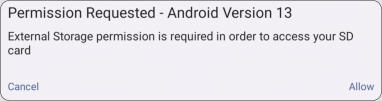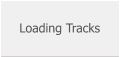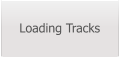SongerPro
Installing SongerPro
Professional Backing Track Player for Android
Before starting the installation you must make sure you have enabled Install Unknown
Sources in your Privacy and Security settings, if you’re not sure how to do this is just Google
your device and follow the online instructions.
Once enabled locate the file you previously downloaded (this will probably be in your
Downloads Folder) and double click it to start the installation, this will take a couple of
minutes to install.
SongerPro can be used without an external SD card however, it is strongly recommended
to use one if your device allows it!
If you are going to use an external SD card then permission needs to be granted!
Watch this video for more information.
For Android versions 10 and below proceed as follows:
1. Open SongerPro and allow the app to access photos, media and files on your device,
when the app opens click on the Options button.
2. External storage can be requested by either pressing the External Storage button in the
Options screen or if you select the ‘External SD Card’ option when setting either the Track
or the Lyric Location
3. A prompt will appear asking if
you wish to proceed.
4. If you continue a screen similar to
this one will appear which shows
the Internal Storage and the SD
Card - if you are using a phone then
the left side of the screen will
probably be hidden from view, you
can view this by pressing the three
bars/dots at the top of the screen.
5. Make sure you select the SD card and then the Select or Allow Access button at the
bottom of the screen.
Remember your screen my look different to this one but they all follow the same format.
6. DO NOT select any folders which may be on the SD card, it needs to be the whole of the
SD card (The Root).
7. If you make a mistake during this process you must uninstall SongerPro then restart your
device and try again!

For Android versions 11 and above the following applies:
With version 9.5.3 External Storage permission will only be requested when you press the
External Storage button in the Options screen or if you select the ‘External SD Card’ option
when setting either the Track or the Lyric Location and you will receive a prompt similar to this:
Pressing the ‘Allow’ button will show the
following screen. Just move the slide
switch to the right and then press the
back arrow.
The screen will close and you will now be
able to select the files on your SD card.
You can verify that permission has been granted by clicking the External Storage button again.

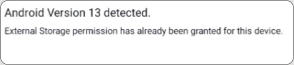

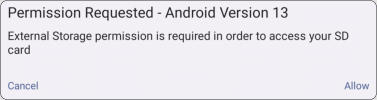


Installing SongerPro
Professional Backing Track Player for Android
Before starting the installation you must make sure you
have enabled Install Unknown Sources in your Privacy and
Security settings, if you’re not sure how to do this is just
Google your device and follow the online instructions.
Once enabled locate the file you previously downloaded
(this will probably be in your Downloads Folder) and
double click it to start the installation, this will take a couple
of minutes to install.
SongerPro can be used without an external SD card
however, it is strongly recommended to use one if your
device allows it!
If you are going to use an external SD card then permission
needs to be granted!
Watch this video for more information.
For Android versions 10 and below proceed as follows:
1. Open SongerPro and allow the app to access photos,
media and files on your device, when the app opens click
on the Options button.
2. External storage can be requested by either pressing the
External Storage button in the Options screen or if you
select the ‘External SD Card’ option when setting either the
Track or the Lyric Location
3. A prompt will appear asking if you wish to proceed.
4. If you continue a screen similar to this one will appear
which shows the Internal Storage and the SD Card - if you
are using a phone then the left side of the screen will
probably be hidden from view, you can view this by
pressing the three bars/dots at the top of the screen.
5. Make sure you select the SD card and then the Select or
Allow Access button at the bottom of the screen.
Remember your screen my look different to this one but
they all follow the same format.
6. DO NOT select any folders which may be on the SD card,
it needs to be the whole of the SD card (The Root).
7. If you make a mistake during this process you must
uninstall SongerPro then restart your device and try again!

For Android versions 11 and above the following applies:
With version 9.5.3 External Storage permission will only be
requested when you press the External Storage button in
the Options screen or if you select the ‘External SD Card’
option when setting either the Track or the Lyric Location
and you will receive a prompt similar to this:
Pressing the ‘Allow’ button will show the following screen.
Just move the slide switch to the right and then press the
back arrow.
The screen will close and you will now be able to select the
files on your SD card.
You can verify that permission has been granted by clicking
the External Storage button again.