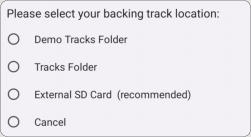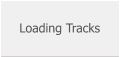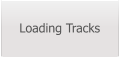SongerPro
Professional Backing Track Player for Android
Loading Tracks

Using an External SD Card
Make sure your SD card is properly formatted (FAT32) then Just create a folder on the
card and name it something like Tracks or Backing Tracks etc..
Copy your backing tracks into the folder you have just created - you can use a
laptop/PC or your android device which ever you prefer!
Once completed place the SD card back into your device and open SongerPro.
Open the Options page and press the Track Location
button, you will see the following selection prompt
appear - choose the External SD Card option.
After the selection screen dissappears you should be
presented with another prompt asking you to select
your track location - select the folder you created on
the SD card and press OK followed by OK to the next two prompts which appear.
Finally press the Save Settings button at the bottom of the screen.
Depending on how many tracks you placed on the SD card you
should see the following screen appear adding your tracks to the
database (if you only copied a small number of tracks this screen
will quickly dissappear!)
Once the database is updated press the Open Setlists button
followed by the Play Setlists button.
The next screen will appear showing a Master Songlist button,
pressing this button will display all the tracks you previously added
to the SD card
Choose a track and press Play - Congratulations, you just
loaded your backing tracks into SongerPro!




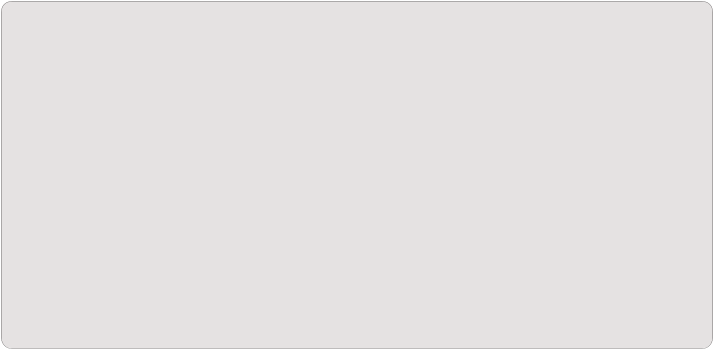


Using Internal Storage
Internal storage for tracks is now restricted to the Tracks Folder option. This will use the
apps default internal location which uses the following path and is where you should copy
your tracks to:
Internal storage > Android > data > com.boogieman.songerpro > files > Songer > Tracks
The option of using an internal folder of your choice has now been removed as this was
causing problems with certain devices - This also applies to the Lyric Location.



Professional Backing Track Player for Android

Loading Tracks
Using an External SD Card
Make sure your SD card is properly formatted (FAT32) then
Just create a folder on the card and name it something like
Tracks or Backing Tracks etc..
Copy your backing tracks into the folder you have just
created - you can use a laptop/PC or your android device
which ever you prefer!
Once completed place the SD card back into your device
and open SongerPro.
Open the Options page
and press the Track
Location button, you will
see the following selection
prompt appear - choose
the External SD Card
option.
After the selection screen dissappears you should be
presented with another prompt asking you to select your
track location - select the folder you created on the SD card
and press OK followed by OK to the next two prompts
which appear.
Finally press the Save Settings button at the bottom of the
screen.
Depending on how many tracks you placed on the SD card
you should see the following screen
appear adding your tracks to the
database (if you only copied a small
number of tracks this screen will
quickly dissappear!)
Once the database is updated press
the Open Setlists button followed by
the Play Setlists button.
The next screen will appear showing a
Master Songlist button, pressing this
button will display all the tracks you
previously added to the SD card
Choose a track and press Play - Congratulations, you just
loaded your backing tracks into SongerPro!




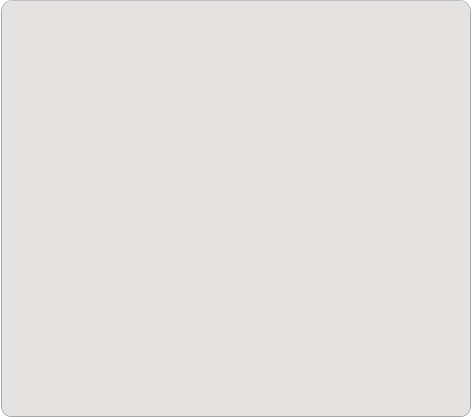
Using Internal Storage
Internal storage for tracks is now restricted to the Tracks
Folder option. This will use the apps default internal
location which uses the following path and is where you
should copy your tracks to:
Internal storage > Android > data >
com.boogieman.songerpro > files > Songer > Tracks
The option of using an internal folder of your choice has
now been removed as this was causing problems with
certain devices - This also applies to the Lyric Location.